To unlock everything Paipol has to offer, you’ll first need to connect your Discord server. And for that, you’ll need one small but mighty detail: your token.
If that sounds technical, don’t worry. Just like everything at Paipol, we’ve designed this process to be clear, no-code, and community-first. Let’s walk through it, step by step.
Start by heading over to the Discord Developer Portal. Don’t let the name intimidate you—you won’t need to write a single line of code.
Once there, click “New Application”, located to the right of your screen.
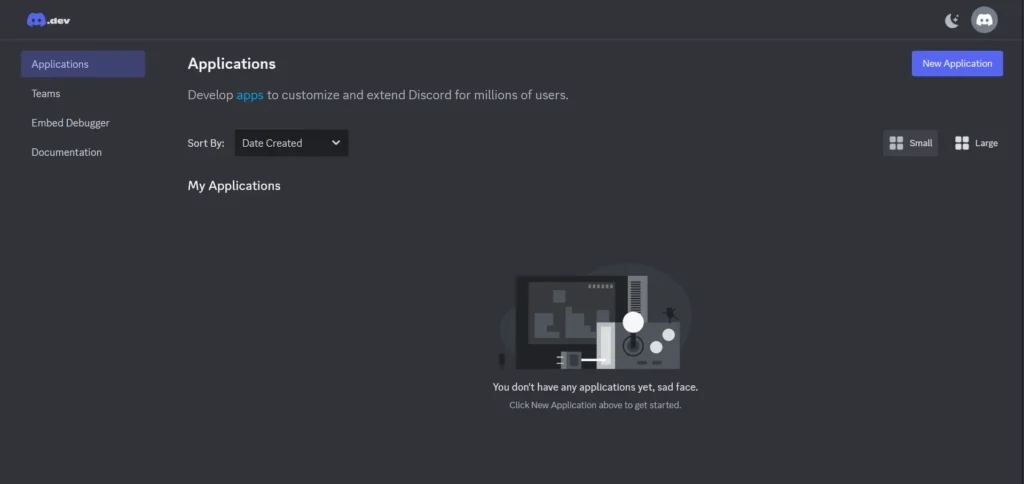
Give your application a name—something like “Paipol Connection” works well. Then accept Discord’s Terms of Service, and click “Create.”
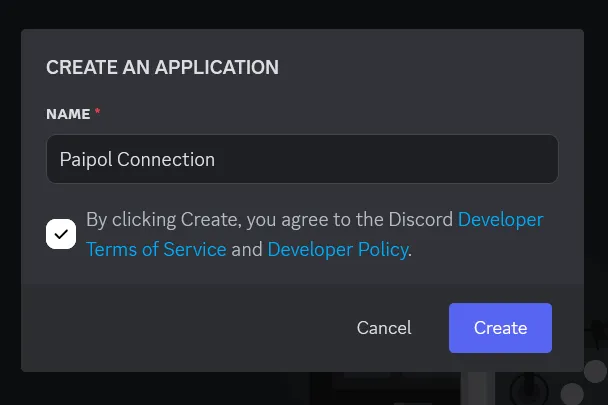
In the sidebar on the left, find and click on “Bot.” Here’s where you’ll add a bot to your application. This bot’s only job? Helping you connect your server to Paipol.

Scroll down to the “Token” section and click “Reset Token.” You’ll see a warning—go ahead and confirm. This will generate your unique token: a long alphanumeric code.

🔒 Important: Copy and store your token somewhere safe. Discord only shows it once, and this token is the key to integrating your server. Keep it private—Paipol handles your token with the highest level of security as well.

Still in the Bot section, scroll down to “Privileged Gateway Intents” and make sure all three options are toggled on. This allows Paipol to access the events it needs to power your dashboard and bots.

Scroll further to “Bot Permissions.” You’ll see a list of permissions the bot can request. To ensure smooth integration with Paipol, check the “Administrator” option.
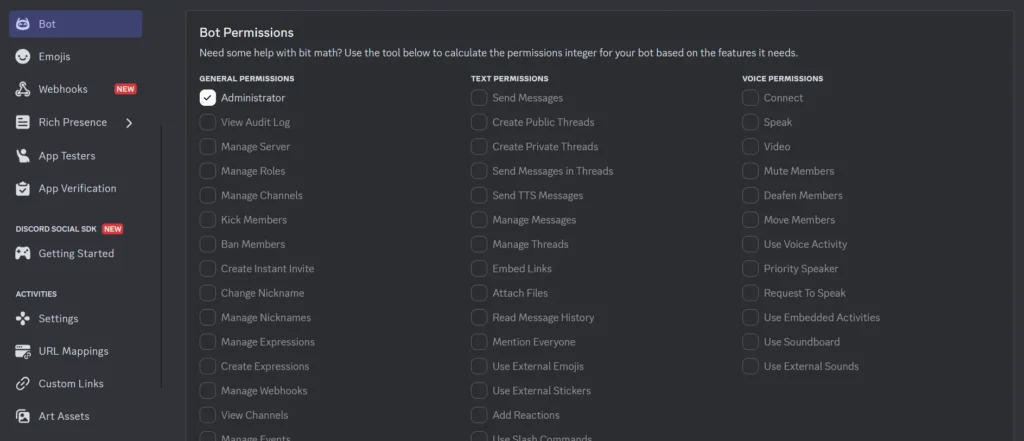
In the sidebar, go to “OAuth2” > “OAuth2 URL Generator.”
Under Scopes, select “bot.”

Then scroll down and under “Bot Permissions,” again select “Administrator.”

At the bottom of the page, a custom URL will appear. This is your bot’s invite link.

Open the generated URL in a new tab. You’ll see a prompt to select which server to add the bot to. Choose the server you want to connect with Paipol, then click “Continue.”
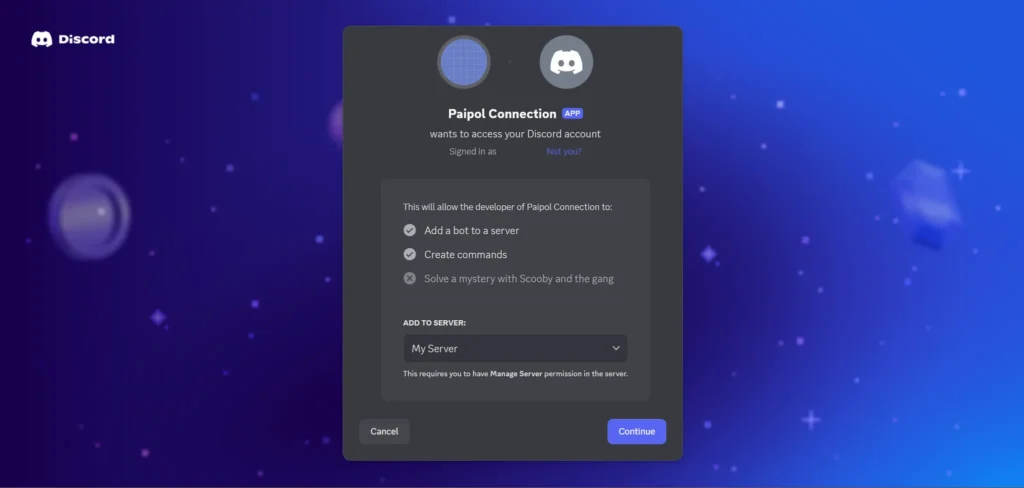
On the next screen, confirm the Administrator permission is selected, then click “Authorize.”
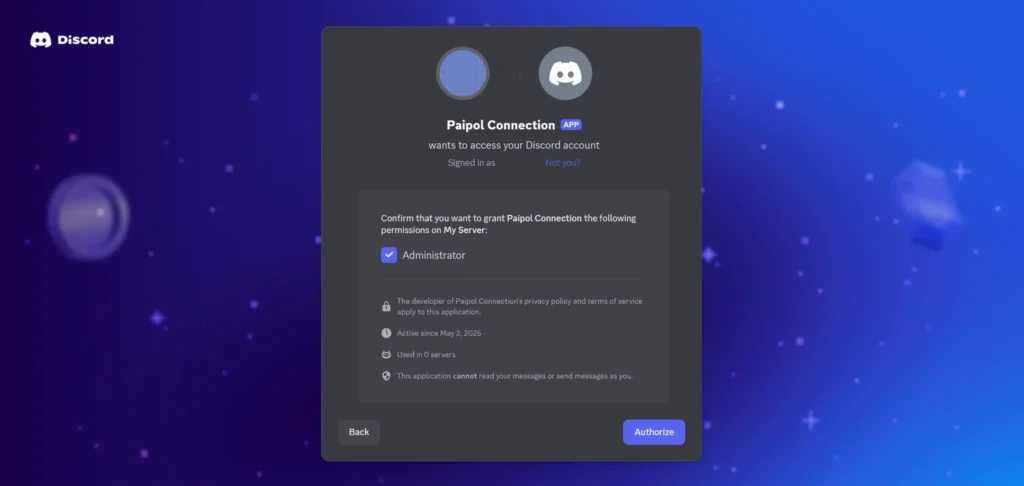
🎉 You’ve now connected the bot to your server! Return to the Paipol platform and paste your saved token into the designated field in your settings.
Click “Save Changes” and Paipol will begin syncing your community data. Depending on your server size, this may take a while. Once complete, you’ll receive a confirmation via email.
From there, your journey begins—Paipol will help you understand, activate, and grow your community with ease.
Got any issues with your Tokens? We can help! Come ask and get answers and actual solutions in our Discord Server.